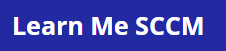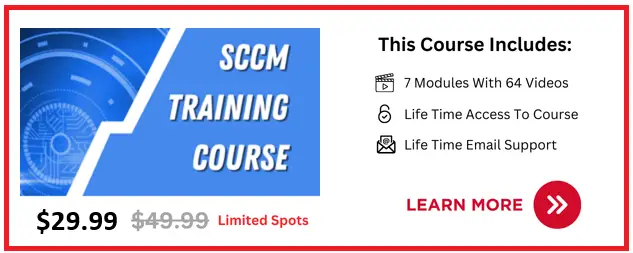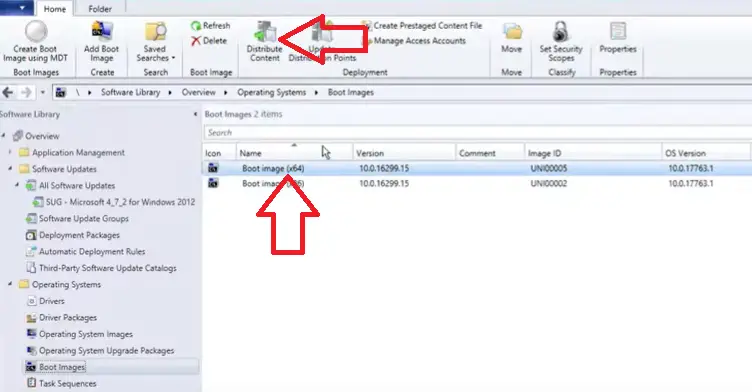I had a requirement today to add a driver in to our SCCM boot image and I was surprised to see that the drivers tab was missing from the boot image properties.
After a bit of investigation I managed to work out exactly what happened and how to restore the drivers tab.
Why Is The Drivers Tab Missing?
The drivers tab was missing because a newer version of Microsoft Windows ADK was installed on to the SCCM server and the ADK version was different from what was loaded in to the boot image.
It is a feature in SCCM that the ADK version on the server has to match the version in the boot image in order to make changes. For steps on how to install the latest ADK version take a look at this article.
Below is a screenshot I took that shows the driver tab is missing.

How To Fix Drivers Tab Missing From Boot Image
To restore the missing drivers tab we need to update the sccm boot image with the windows adk version installed on the SCCM server.
To do this follow these steps
- Open the SCCM console and go to \Software Library\Overview\Operating Systems\Boot Images
- Click on the required boot image where the drivers tab is missing
- Select distribute content

- Tick the box “Reload this boot image with the current Windows PE version from the Windows ADK”
- Click next

- Click close
The boot image will now be re-created with the windows ADK version that is on your SCCM server.
To confirm the drivers tab has been restored in the SCCM console go to \Software Library\Overview\Operating Systems\Boot Images right click on the boot image and select properties, The drivers tab should now appear.
Other Useful Resources
Listed below are other articles I have written that might be useful for you