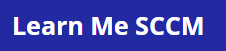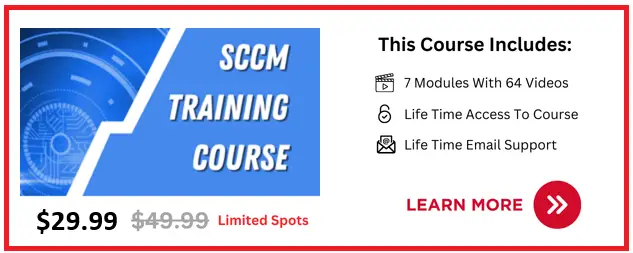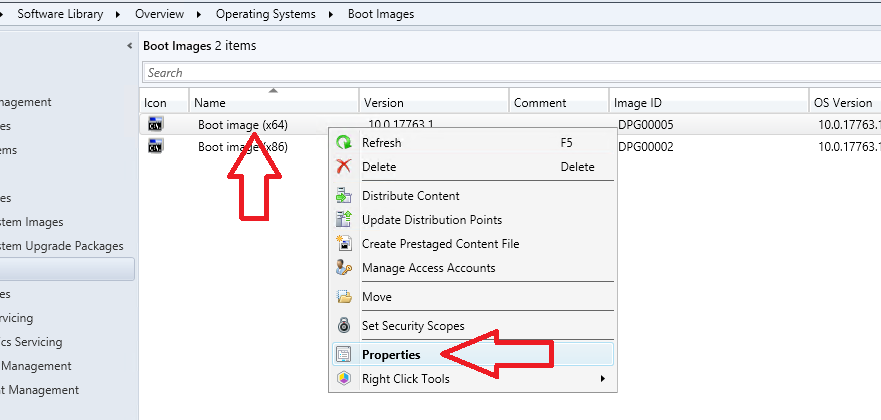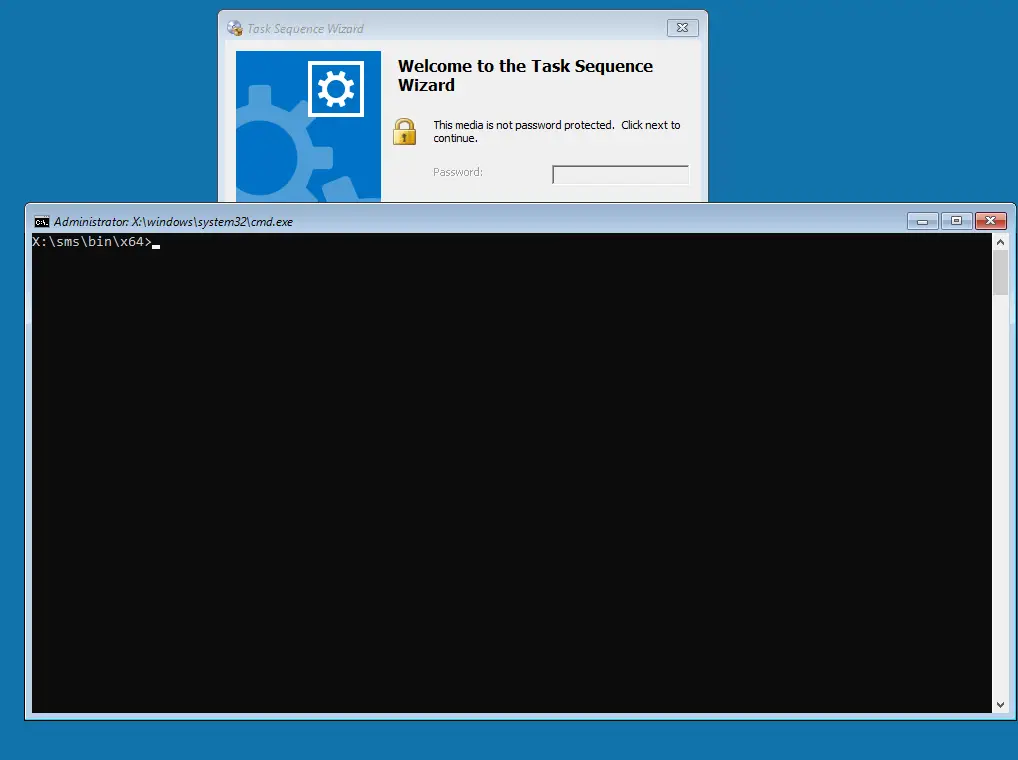In this article I will show you step by step how to enable command support console in WinPE.
The command support console comes in very handy when troubleshooting errored task sequences as it enables you view the smsts.log files on the machine.
How To Enable Command Support Console in WinPE
To enable command support console we will need to enable the option within the boot image.
To enable command support console follow these steps
- Open the SCCM console
- Go to \Software Library\Overview\Operating Systems\Boot Images
- Right click on “Boot Image (64)” and select properties

- click the customization tab
- Tick the box “Enable command support (testing only)”
- Click ok

- Click yes on the update distribution points message

- Click next
- Click next
- Click Close
- Start your task sequence again
- On the welcome to the task sequence page press the F8 prompt and the command support window will appear

WARNING : If the command support console is open and the task sequence needs to reboot, the reboot will not happen until you close down the command support console.
How To View smsts.log in Command Support Console
Now that we have enabled access to the console we can now view the smsts.log file should any errors appear.
To do this follow the instructions below
- Start the task sequence on a machine
- Press F8
- In the console type in notepad and hit enter

- In notepad click file > open
- Select All files for file type
- Open the file X:\Windows\Temp\SMSTSlog\SMSTS.log

- You will now see the log file for the task sequence.

- Logs in notepad are not very easy to use, So I recommend you put a USB stick in to the machine then save the SMSTS.log file to the USB then open the log file on your machine using the cmtrace.exe tool
How To Access Command Support Console In WinPE
If you want to access command support console in WinPE you fist need to enable the feature as I have described above then
Start your task sequence and press the F8 key, if that fails old down the Ctrl button and press F10.
The support console will now appear, if it does not appear check your boot image to make sure the feature is enabled and also re-distribute the boot image.