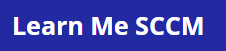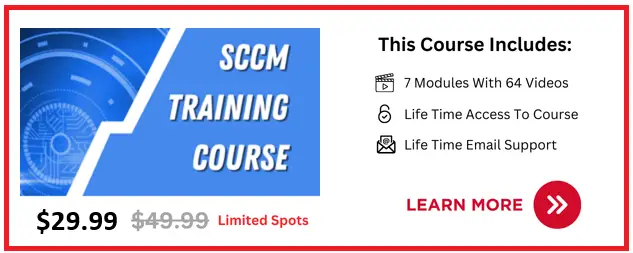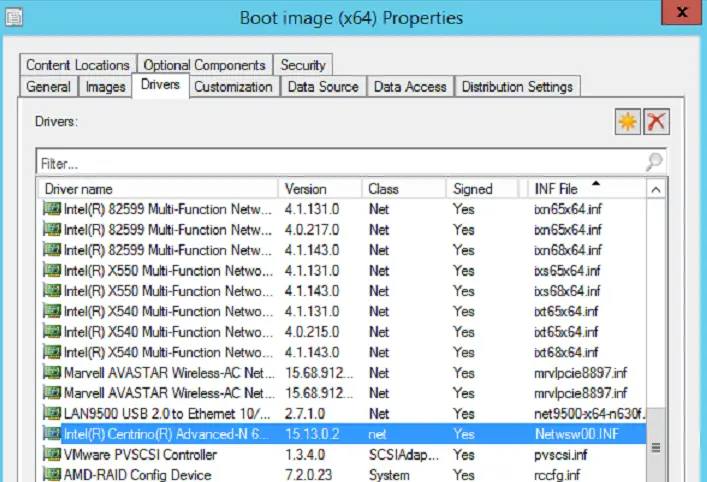Failed To Inject A Configmgr Driver Into The Mounted WIM File, is an error I have seen to many times when updating my SCCM WIM files / boot images.
This error will prevent you from updating your WIM file and distributing it to your distribution servers until the issue is resolved.
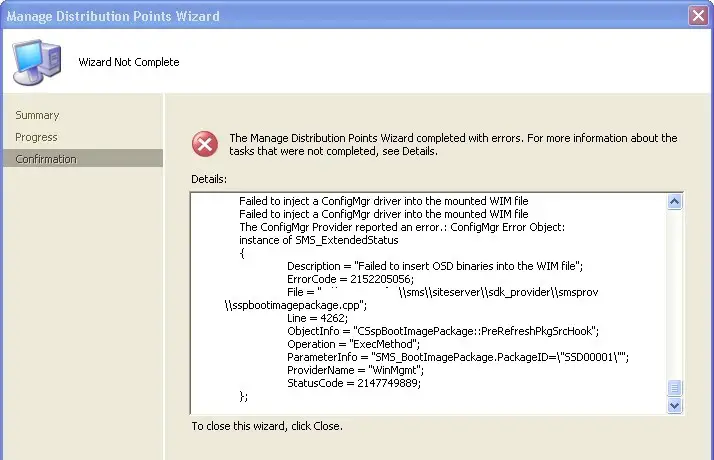
What Causes Failed To Inject A Configmgr Driver Into The Mounted WIM File
The error failed to inject a configmgr driver into the mounted wim file appears every time you try to update the SCCM wim file.
The WIM file tries to copy the required files to a SCCM distribution point and its here where the error is generated because it can not locate some files.
Below is a screenshot of the “failed to inject a configmgr driver into the mounted wim file” error I got.
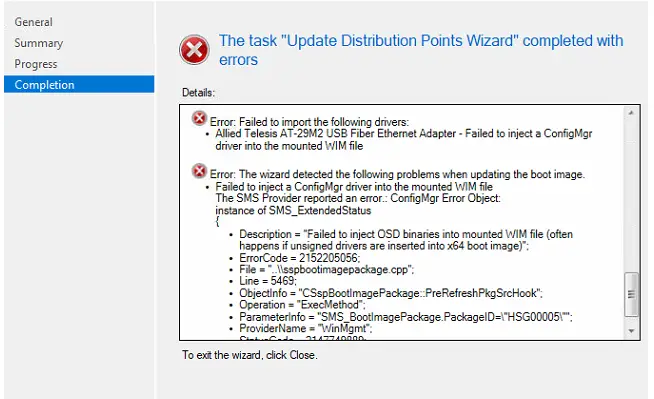
How To Fix Failed To Inject A Configmgr Driver Into The Mounted WIM File
First thing you need to do is find out what driver is causing the error on your computer. When you see the error look at the line under “Error: Failed to import the following drivers” Below we can see the Telesis AT-29M2 Ethernet Adapter failed to import so that is what we need to look in to.
Below are the steps you need to take to resolve this issue.
1 : Check SCCM Logs
First thing we need to do is check a SCCM log, Open the log file C:\Windows\Logs\DISM\dism.log with cmtrace.exe
Take a look at the lines highlighted in red. The main cause of my issue is because of a a network device driver. The error I saw was
Error DISM DISM Driver Manager: PID=7960 TID=9832 Error, file not found ‘\\sccmserver\Distribution Point\Driver_Import\HP840G2WIN7\network\intel\P00H2CB2\Win7Plus\Win64\Drivers\Win7\Netwsw00.INF’. – CDriverManager::OpenPackageByFile(hr:0x80070002)

2 : Remove Driver From Boot Image
We now need to remove the driver from the boot image, to do this follow these steps.
- Open the sccm console and go to \Software Library\Overview\Operating Systems\Boot Images
- Right click on the erquire boot image and select properties
- Click on drivers tab
- Highlight the required driver and click X / remove. I knew I needed to remove the Netwsw00.INF driver as identified from the error message above

- Redistribute the boot image again and it should complete successfully
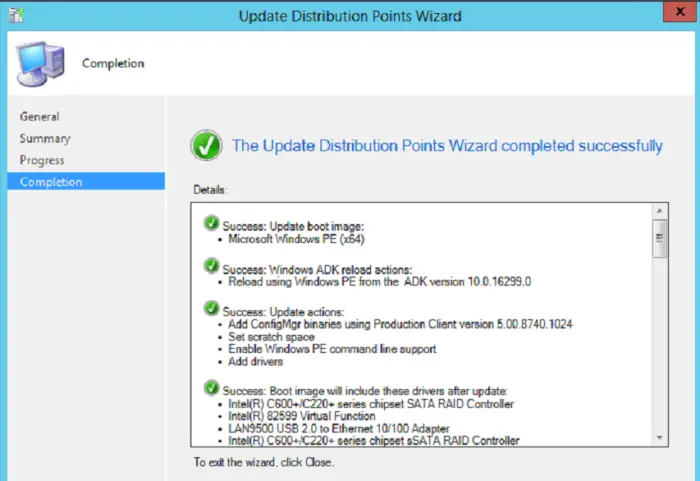
Now try to update the boot image again and the error should not appear again.
3 : Boot Image Failed To Distribute
After fixing the error “failed to inject a configmgr driver into the mounted wim file” I tried to distribute my updated boot image to the SCCM distribution points and I got the error “Failed To Make A Copy Of Source WIM File Due To Error 2”
The exact error I received when trying to update distribution points was.
{
Description = “Failed To Make A Copy Of Source WIM File Due To Error 2”;
ErrorCode = 2;
File = “..\\sspbootimagepackage.cpp”;
Line = 5439;
ObjectInfo = “CSspBootImagePackageInst::PreRefreshPkgSrcHook”;
Operation = “ExecMethod”;
ParameterInfo = “SMS_BootImagePackage.PackageID=\”F 00022\””;
ProviderName = “WinMgmt”;
StatusCode = 2147749889;
};
Lucky this was an easy fix, one of the drives on the SCCM server was nearly full. Check all drives on the local SCCM server to make sure they are not running low on disk space.