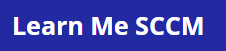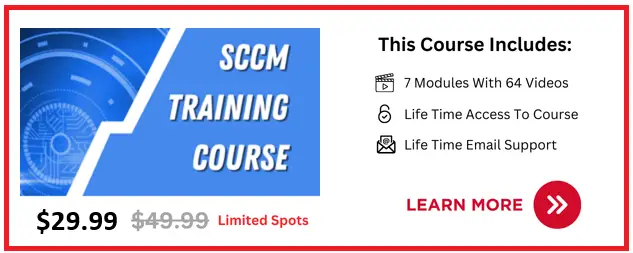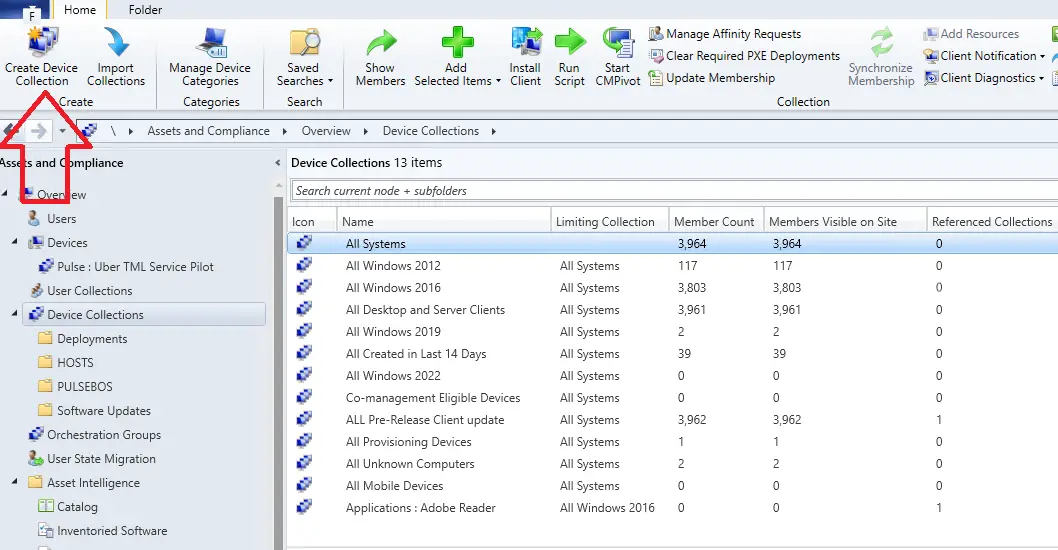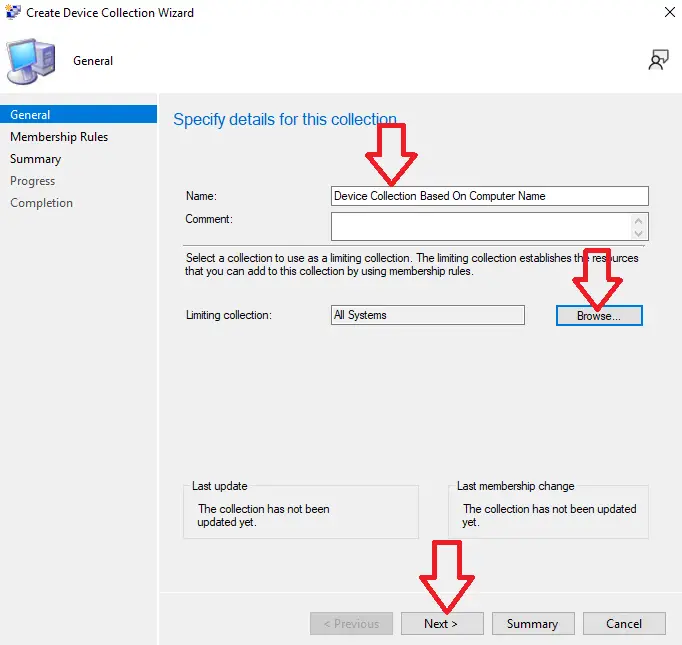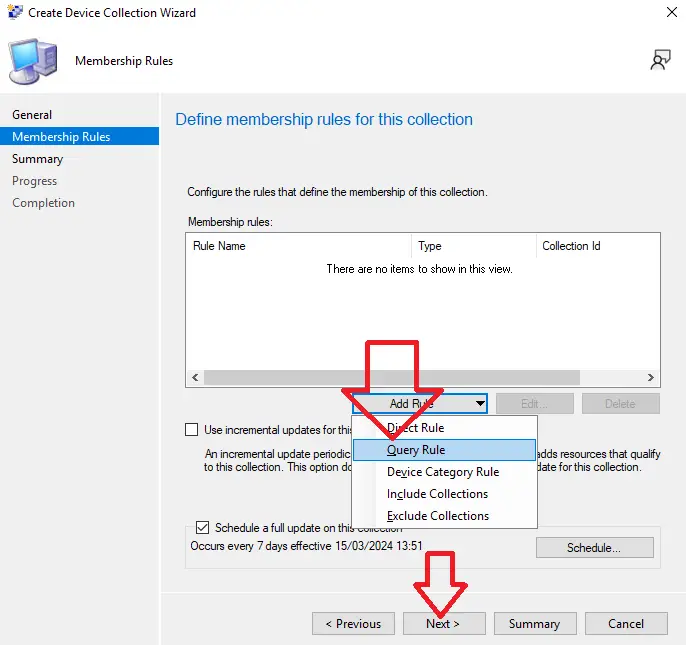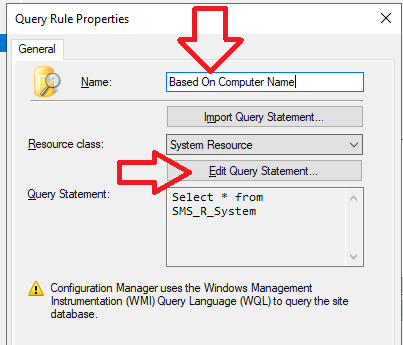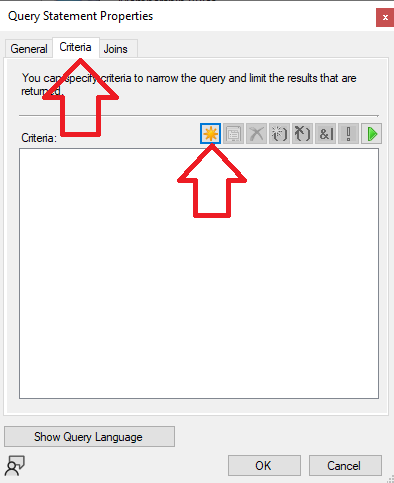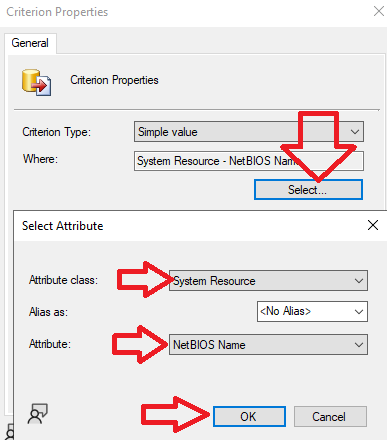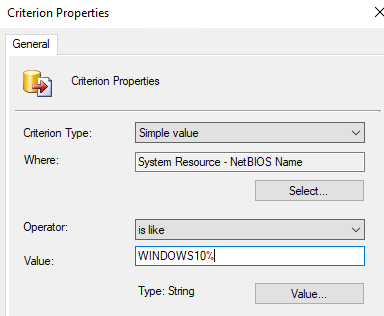In this article I will show you how to create a device collection in SCCM based on any given computer name.
I will show you how to create based on one computer name, or computer names that start or end with a specific name.
Steps To Create Device Collection Based On Computer Name
To create a device collection based on computer name follow these steps
- Open the configuration manager console
- Go to \Assets and Compliance\Overview\Device Collections
- Click “Create Device Collection” from the toolbar

- Give the device collection a good descriptive name
- Click browse and select a device collection to use as the limiting collection
- Click next

- Click add rule select Query rule

- Give the query a name (I recommend to give the same name you give the device collection)
- Click Edit Query Statement

- Click the Criteria tab
- Click the Sun icon

- On the Criterion properties screen click select
- For Attribute class select “System Resource”
- For Attribute select “NetBIOS Name”
- Click ok

- If you want to enter one computer name select operator “is equal to” then enter the computer name in the value field
- If you want to enter more than one computer name select “is like” and use % as a wildcard, so below will include any machine that starts with “WINDOWS10”

- Click ok
- Click ok
- Click ok
- Click Next
- Click Next
- Click Close
If you plan to use wildcards to include devices in your device collection take a look at this article I wrote about that.